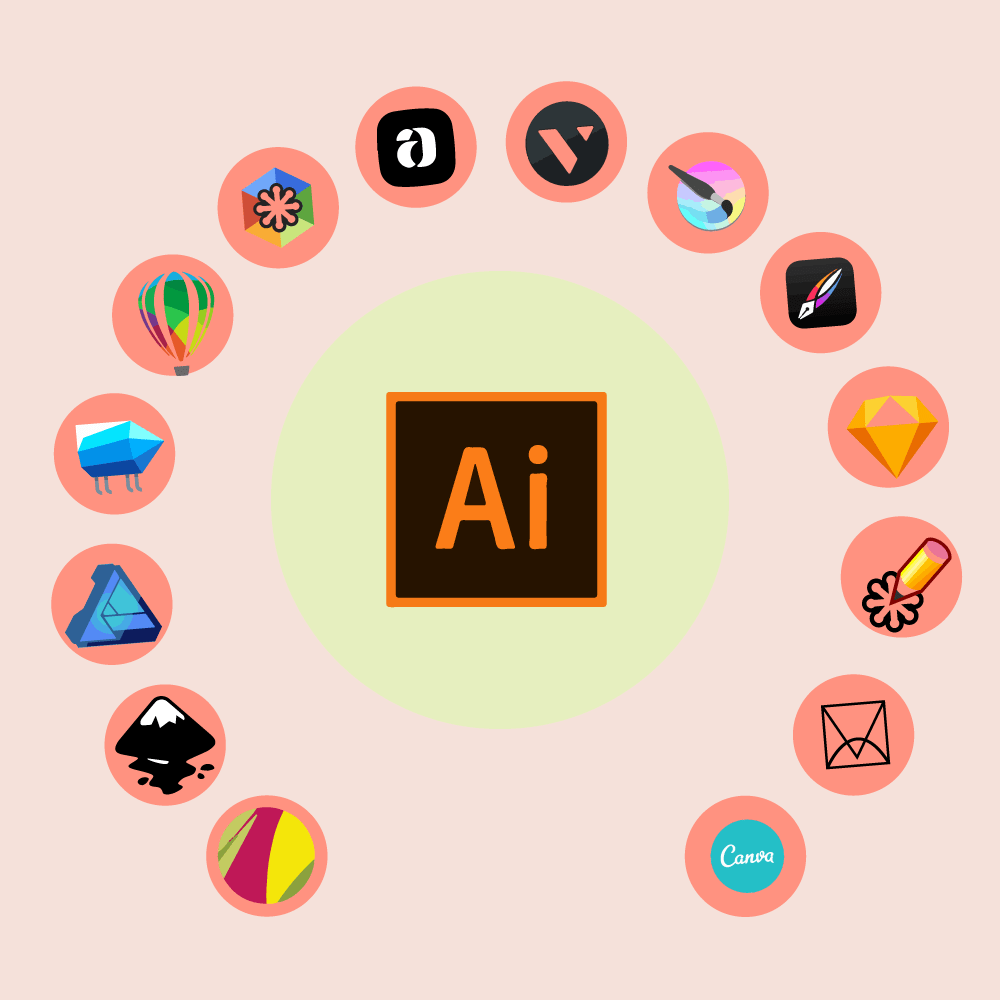Adobe Illustrator is arguably the best vector-based graphics designer. But getting the best costs a lot, both in terms of money and skills. The software is expensive and it takes some time to get used to it. So how about some Adobe Illustrator alternatives which you can try?
We’ve explored the vast world of the internet and looked for all the possible alternatives both in terms of price and ease of use. This means that some of these alternatives will be cheaper than Illustrator or even free and much easier to use than Adobe’s graphics editor.
We will also mention some advantages of the alternative over Illustrator and some disadvantages as well (which will be in abundance). These graphic editors are all vector-based and not raster-based. If you don’t know the difference, the raster is Photoshop and the vector is Illustrator. Read more about vector vs raster here.
In case you are in a hurry and don’t want to read about all the software in detail, here is the list of all the alternatives for Adobe Illustrator:
- Inkscape
- CorelDraw
- Affinity Designer
- Gravit Designer
- Sketch
- Vecteezy
- Vectr
- SVG-Edit
- Boxy SVG
- Canva
- Artboard
- Vector creator
- Vectornator
- Lunacy
- Krita
Inkscape
Inkscape is a very popular vector-based graphic designer that majorly works with Scalable Vector Graphics (SVG) format. It is open-source and completely free. Inkscape can convert raster images into vectors and gives a lot of options to work with the vector file. Inkscape is supported on Mac, Windows, and Linux as well.
Pros: Free software that works with multiple formats and is capable of doing complex tasks. Help regarding the program is easily accessible.
Cons: The UX/UX of the program is out-dated and poorly organized. This makes the interface look and feels clunky and unintuitive. A very complex process involving too many paths can result in program crashes.
Star photo
CorelDraw
CorelDraw is one of the most powerful Adobe Illustrator alternatives and in many ways, it works and feels almost like Illustrator. So if you are switching from Illustrator, learning Draw would be a piece of cake.
CorelDraw is supported both for Mac and Windows and is perhaps one of the easiest graphic editors to learn. Tutorials are also available easily for beginners to learn. Overall a capable and great graphics editor that can completely replace Adobe Illustrator.
Pros: Powerful, easy to learn, and as capable as Adobe illustrator. CorelDraw also has great customer service.
Cons: The biggest con here is the price. CorelDraw is expensive. The one-time fee of buying the graphic suite (at the time of writing this article on Amazon US) is $499. The education version (for students) costs $109 and a year subscription costs $249.
I also noticed some issues while working with text-files which for some reason CorelDraw cannot properly manage. This was also a mutual issue for other Draw users. CorelDraw gives a 15-day free trial for new users so you can check it out, see how it works and whether it is the right one for you or not (or can you spare $499).
Affinity Designer
A great graphic designer that can create great flat illustrations. The interface is very modern and pleasant to work with. I have many people praise Affinity for the UI all the time and they are not wrong. It is really intuitive. The learning curve for Affinity is also shallow so pure beginners won’t strain their brain while learning the program.
Pros: Great interface, easy to learn and the best thing is the price. Affinity Designer comes with a one-time fee of $50 for both Mac and Windows. No subscriptions, no extra costs. Affinity is also available for iPad at $19.99.
Cons: The software can get buggy sometimes with unexpected program crashes. There is also a lack of a fonts manager. Illustrator has Adobe Fonts but that is lacking here. The software is still young and maturing.
You can try the program for free in the trial period. The low cost is the USP for this software and overshadows the minor shortcomings.
Gravit Designer
A decently powerful vector-based graphic creation software that can be used both as a desktop app and as an in-browser editor. And most of it is free (but not open-source). Gravit is available for Mac, Windows, and Linux.
Gravit is great for designing mockups, interfaces, UI elements, social media banners, brochures, webpage layout, etc.
Pros: Great, free SVG-editor to create basic illustrations. Great for logo designing, web designing, or advertisement banner designing. Can be used for professional work as well. Can be run in the browser. Easy to learn and gets more done in little time.
Cons: Though it is free for basic work, you need to pay to get the pro features such as importing from Illustrator, Sketch, or EPS files. It is not open source. Access to the program needs your email address for account creation so your data might be used.
The free version lacks in many departments and is only good for basic illustrations. In the free version, you don’t get:
- Offline mode (must be online to use)
- No Google Drive integration
- Export PDF to 150 dpi or less
- Can be used in RGB only (no CMYK)
- No color swatch
- No advanced path tool
- No share workspace
- No advance font support.
Our word of advice, use Gravit for basic illustration for digital use. At the time of writing this article, Gravit Pro costs $49/year. Try it (90-days free trial) and if you love it, go for it.
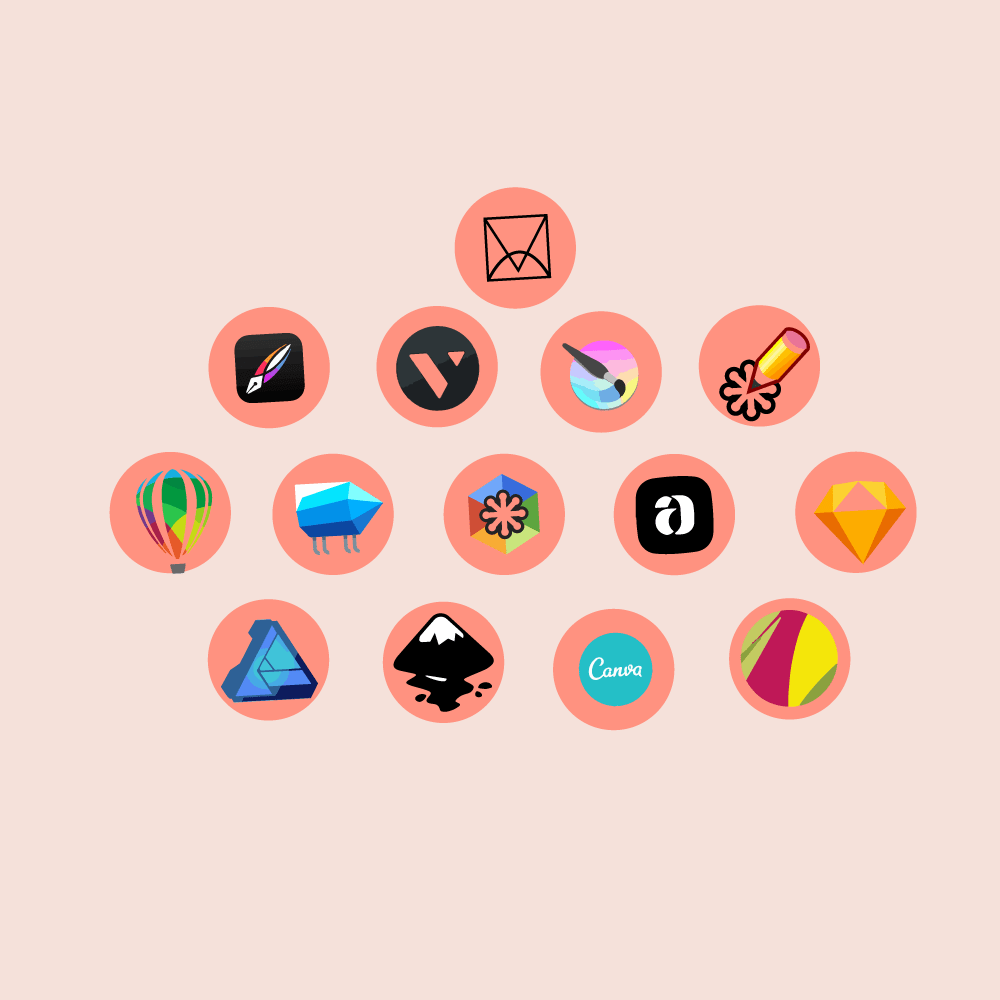
Sketch
Sketch is yet another vector-based graphic designer that is specifically made for creating UI elements, webpage layouts, app icons, etc. Great for designing app interfaces, web layouts, etc with open fonts access, reusable components, and cloud sharing. So if your main requirement is one of the above, you must try Sketch once.
Pros: Great for interface and icon designers. Relatively cheap, coming in at $99 for individual and some educational discounts. A powerful program with a great user interface.
Cons: The user interface is a little bit complicated and unintuitive and the learning curve can be a little steep. No desktop app for Windows although the Sketch team is working on it. Can get slow when working on large, complicated documents.
Vecteezy
Vecteezy is a freemium online vector editor that can help you create very basic SVG designs that are less like complex illustrations and more like basic clipart that you find in those online logo generators. The interface is very simple, easy to use, and understand and you can access their vector and image library to edit it on their editor for $9/year or $14/month.
Pros: Easy to use, lightweight, and basic program for making clipart, icons, logos. Have a vast library of vector illustrations and images that can be edited and used for a small subscription fee. Great user interface.
Cons: Very basic, so cannot be considered as a complete alternative for Illustrator. Only good for making clipart illustrations. The free version won’t be useful for creating anything professional.
Vectr
Vectr is a lightweight, capable vector designer. It’s available for both Mac and Windows as well as in the browser. You can call Vectr as a washed-down version of Illustrator and that is not meant in a bad way. That’s because it is completely free and has the important features of Illustrator such as the pen tool, pencil, and shape builders.
Pros: Free to use vector editor that works fluidly with browser and as an app for Windows and Mac. Great for making basic illustrations, infographics, etc. Cross-platform sync is also available with the support for Firefox coming soon.
Cons: Complex illustrations cannot be created with it. Good for basic illustrations, like the ones done in Canva. Saving the files requires you to sign-up.
SVG-Edit
Very basic SVG editor with basic functionality. And when I say basic functionality, I mean it. This program can make simple illustrations of objects and people but it is best to use it for making web icons and UI elements. That’s it. There’s isn’t much to it. I am not a huge fan of it though.
Pros: Easy to use, free, and web-supported. Good for basic illustrations.
Cons: Very basic in terms of functions and there are other free software that is richer in features than this program. But it’s a good thing it exists.
Boxy SVG
Great SVG editor with developer functions. Great for creating small, icon-based illustrations. There are two versions available; web version and desktop version (Mac and Windows). The web version has a free option but with limited features. The premium version comes at $9.99/year.
Pros: Great for web developers who need icons and smaller illustrations. Compatible with Mac, Windows, browser, Linux, Android, and iPhone/iPad.
Cons: Limited functionality with the free version, not an all-rounder vector graphics maker. Even though it is $10/year, other programs can do the same with a much better ecosystem.
Canva
We’ve all heard of Canva. This is a designing app for non-designers. Very easy to use and learn and with some effort, you can create some really good looking designs using Canva. This app is great for creating visual content for social media. Give it a try is Pinterest, Instagram and Facebook are your major workspace.
Pros: The free version is capable of doing a basic job. Supported on Android, iPhone, and web but no apps for Windows or Mac.
Cons: Price starts at $9.95 per user per month, which is a little bit on the expensive side. But it comes with great features so if Canva is your primary graphics software, you should go for it.
Artboard
An online graphics editor that is free and just requires email details to get started. Great for creating mockups for products such as t-shirts, bags, magazines, brochures, etc.
Pros: Free, easy to use, and easy to learn.
Cons: Very basic. Not much can be done other than mockups.
Vector creator
Vector creator is one of the most underrated free in-browser vector creators. This free tool is very powerful as it comes with so many templates and pre-made illustrations that you have to try it.
Pros: Free to use, in-browser with a great selection of vector elements. Great for making infographics and other information related to vector art.
Cons: Very specific for making infographics and such but not very flexible. No pen or pencil tool.
Vectornator
Another underrated gem that has perhaps the most beautiful UI. Great for making illustrations, works well for web page designs, apps UI, etc.
Pros: Free, come with great functionality, and a beautiful, intuitive UI. Lightweight and easy to learn.
Cons: Only for Apple devices (iPad and Macs).
Lunacy
This is also called the Sketch for Windows. Great for making app UI mockups for apps, websites, icons, etc.
Pros: Easy to use and learn. Made for UI mockups and is completely free.
Cons: Only available for Windows and not very flexible for doing complex illustrations.
Krita
Krita is not a vector-based graphic designer but it is so good, it deserves to be on this list. The best thing about Krita is that it is a full professional graphic designer, great for making concept art, sketches, etc. The other great thing is it is completely free and open-source! The third great thing is it is available for Windows, Mac, and Linux.
You have the option to donate and I think you should because of how capable software it is and it’s free. Check it out since it is free. This was all about the alternatives of Illustrator. You should try all these programs and then choose the one that suits you the best. Your preference depends upon the type of illustration you do. While you are here, how about checking some other related posts?