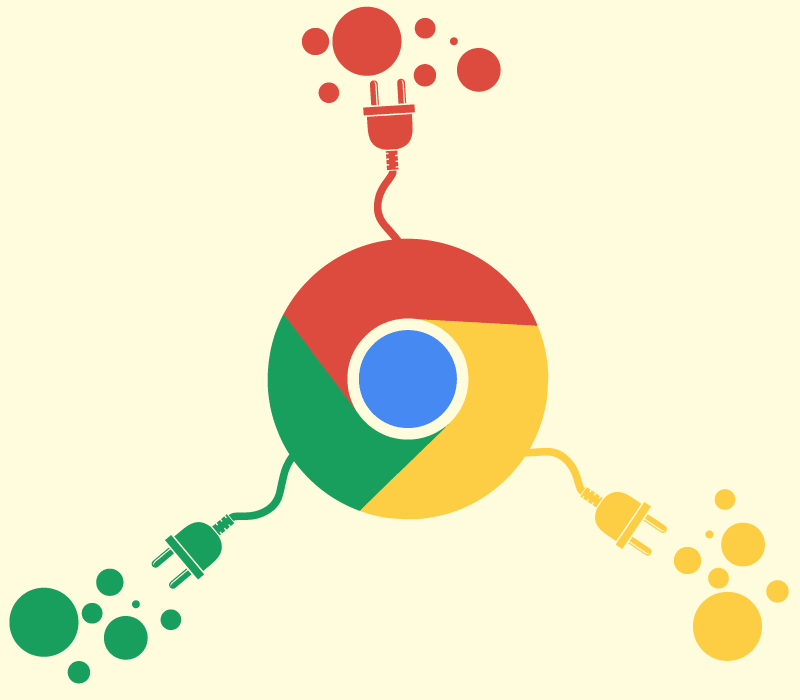Internet browsers like Safari or Chrome are applications that let you surf the internet. Browsers have evolved a lot from their first iteration. Now browsers can open PDF files, play videos (streaming), and run games, even large high-end games. Browser extensions are tiny programs that work with browsers to expand their functions. They “extend” the functionality of the browser.
Browser extensions need a compatible browser to run. They cannot run on their own and each extension is made for a specific browser. A better way to imagine this would be like this; If your browser is a computer, then let’s say all the peripheral parts that you connect to the computer with a USB cable can be considered as an extension. So a USB light or a USB charger would be the extension here, expanding the functionality of the computer.
Purpose of browser extensions
So what do I mean when I say that these extensions extend the functionality of the browser? Each browser extension is built for a specific purpose. It is mostly a shortcut for a service website to offer their service at the click of a button.
For example, I use a service called Grammarly. It is an automated grammar correction service. But I don’t want to copy my text on their website or application to check it. That would be too many steps. So Grammarly has their chrome extension. And it simplifies the process.
Now when I write something, either in my email or Google Docs (anywhere using my browser where the extension works), with just one click on the extension, Grammarly can read and suggest correction instantly. There is no need for me to open their website. This is the main purpose of a browser extension.

Why you should try them
Grammarly was one of many available extensions for Chrome and other browsers. Based on your needs, you can find one or two great extensions that would benefit you. For example, the popular browser extension Honey scans all the available coupon codes on the internet whenever you shop. It applies the best one, giving you the best offer. Isn’t that great?
You can get a small notepad for your browser, a dedicated color picker (for designers), a music player that plays music in the background as you browse the web, a to-do list integrated with your browser. You can also get a speed tester extension to test your internet connection speed. The point I’m making here is there is something for everyone.
Extensions make browsing much more efficient, fun, and useful. You can tailor your web browser based on your needs. From playing games to changing the theme of your browser, you can do almost any type of customization. And that’s all great. But there are some things that you should note and be cautious about before you start adding extensions to your browser.
Precautions to follow regarding extensions
While Google and other browsers ensure that the extensions available in their stores are safe for the users, there are many cases of some malicious extensions getting access to the users and getting sensitive information. This along with a few more reasons is why you should be cautious while adding extensions to your browser. So here are some of the precautions you should follow.
Make sure that the extensions you get are from a reliable developer. This means that you should be familiar with their website and the company. For example, I use Grammarly regularly and they are a trustworthy company. So using their extension is okay. But I won’t get any extension from an unknown site or developer.
Make sure they have good reviews. In the Chrome Web Store (or other browser’s web store), you’ll find reviews for the extensions. Make sure that the ones you are getting have adequate and good reviews. You wouldn’t want to get something that others are regretting after having.
Only get the necessary extensions and do not fill your browser with extensions. Too many extensions will affect the performance of your browser. These will reduce the fluidity of the browser, and hog up the processing power of your computer.
Take a look at the permissions the extensions are asking for. Whenever you download a new extension, it will ask for some permissions to operate. While the basic permissions are normal, some might want to know you deeply. Have a look at what they’re trying to access and if you don’t want to share that information, get rid of the extension.
Ensure all these steps and you are pretty much safe in using the extensions. Now that that is out of the way, let’s see how you can install these extensions and use them efficiently.

How to download and use extensions
Downloading extensions is a very simple and easy process. Let us guide you how. First, you must note that the extensions are browser-specific. This means that if you use Google Chrome, you cannot run extensions made for Safari or Opera. So for example, if Grammarly’s extension is only available for Chrome, I won’t be able to run it on Opera or Safari.
Here are the links for different browsers’ extensions store:
- Google Chrome
- Apple Safari
- Opera (Works for Opera GX as well)
- Microsoft Edge
- Firefox
If your browser’s extension store is not listed above, all you need to do is search: “your browser name” extensions. The first link should be the official store.
Google Chrome as Example
Chrome has the largest selection of extensions to choose from. To download these extensions, head over to the Chrome Web Store and you’ll be able to see the extensions by default. Search for the one you want and click on it.
Once on the extension page, you’ll have the option to add to Chrome. Click on that and with a few permission boxes popping, the extension will be added to the browser.
You can have your extension bar right next to the address bar of the browser. Or if you want to access the extensions, go to Setting >> More tools >> Extensions. You can add the extensions to the extension bar. With a right-click, you can select the degree of access you give to these extensions.
The process is very similar for other browsers as well. Go to their extensions store and select the extension you want to download. Add it to the browser and if you cannot see where the extensions went, all you need to check is the settings section. You can find all the about the extensions there and the settings they are using, including all the data being used.
This was all about the browser extensions and their uses. I have used Chrome as the example because it has the largest selection of extensions. Most of the browsers have similar settings to apply and use extensions. If you want to know more about the internet and browsers, here are some selections of related articles that will help you that. Take a look:
- If you are using an Apple computer (with macOS), then here are the best browsers for you based on battery usage, speed and security.
- What’s this “Microwave” internet and is it better than Fiber internet?